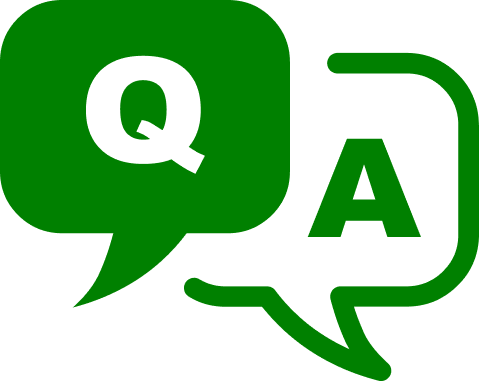
FAQ
Welcome to the world of XP
Since 2009, cryptocurrencies have redefined the meanings of money and wealth as we know them.
It is the dawning of a new age for finance, and XP is bridging the gap between the cryptocurrency world’s millions of users, and the 1.2 billion gamers worldwide through an innovative Proof-of-Stake reward system and an aggressive marketing and expansion plan. How does this work?
The first thing to understand about cryptocurrency is that you are your own bank. Your account is on a permanent ledger called a “blockchain.” Your account is signed with a set of keys that only you have access to, but that you can use to approve and validate transactions. When you make a transaction, it is signed with your secret key and cannot be duplicated. With XP you have the ability to manage transactions quickly and easily on your desktop or Android wallets and can experience nearly instantaneous transactions. XP achieves this through Proof of Stake validation.
To summarize:
- Everyone gets paid to actively keep the network secure
- Everyone shares the transaction history, so it’s transparent
- The software is open source so you know it’s safe
- XP is pseudo-anonymous and anyone can open an account
- XP is extremely fast; you can send money to anyone in the world within minutes
- XP uses Proof of Stake instead of Proof of Work
Proof of Work (PoW) was a fantastic innovation that forms the backbone of the original Bitcoin protocol. The idea is that by solving a computationally intensive math problem, a device can prove the effort it’s done to secure the protocol. The effort that is required to perform these computations contributes to a coin’s scarcity and value.
However, PoW eventually becomes an extraordinarily expensive system. As time passes, the complexity of the problems involved becomes so great that “mining” the last few Bitcoin will require the entire energy output of the sun. Proof of Stake (PoS) solves this issue in a very elegant way. Rather than using computer power as a scarce resource to generate security, PoS uses the scarcity of the coin itself.
A user may “stake” coins to generate the next block in the chain, and the chance of doing so is basically proportional to the “weight” of the staked coins. PoS is eco-friendly, efficient, and avoids the vast waste of energy and hardware overhead of PoW-based networks.
There’s no way to accurately predict exactly how many rewards you will get. However, if you stake with more coins, you get more blocks and are more likely to find a reward. Staking is a kind of lottery: some days you’ll get more than usual, some days less. You can use our rewards estimator for a rough idea of potential earnings.
The XP PoS algorithm is a derivative of the one built into the PivX codebase. You can find general information about what’s in nearly every POS algorithm here: https://en.wikipedia.org/wiki/Proof-of-stake
You can get wallets for most operating systems from our downloads page.
Yes. You can always get the latest version from our downloads page. We update the bootstrap regularly.
The time to download the entire XP blockchain from scratch depends on a number of factors, including your internet connection speed, the internet connection speed of your connected peers, and the total number of those peers. Downloading the bootstrap is a good way to speed up your first sync.
- Make sure you have the latest mandatory wallet update.
- Make sure your firewall and antivirus software do not block wallet connections.
- Make sure you have peers. If it’s your first time running the wallet, give it some time. If it’s not your first time, you can delete the peers.dat file and restart your wallet to fetch another set of peers
You can help the wallet by giving it a list of recent/current nodes:
- Find your eXperiencePoints.conf file. Your device may hide file extensions, so check if there’s an unknown file simply named “eXperiencePoints”. It should be here:
Windows: %APPDATA%\eXperiencePoints\
Linux: ~/.eXperiencePoints/
Mac OSX: $HOME/Library/Application Support/eXperiencePoints/ - Go to the XP Explorer.
- Click “node list” for the most recent version of the wallet.
- Copy the whole list of “addnode=xxx.xxx.xxx.xxx” lines.
- Paste them at the end of your eXperiencePoints.conf file.
If your wallet still won’t sync, check your debug.log file (in the same place as the .conf file). Look for errors and ask for support on our Discord #help channel or open a ticket.
WHATEVER YOU DO, MAKE A BACKUP YOUR WALLET.DAT FILE FIRST!
We recommend making a backup copy of your wallet:
- Right after encrypting (setting a password)
- Every time you create a new address in your wallet
- Before upgrading to a new version of the wallet
Before upgrading, make sure that you make a backup copy of your wallet.dat file.
Then download the new binary and replace the old one with the new one.
- Find your data folder. Depending on which operating system you use, it should be here:
Windows: %APPDATA%\eXperiencePoints\
Linux: ~/.eXperiencePoints/
Mac OSX: $HOME/Library/Application Support/eXperiencePoints/ - Make a backup copy of your wallet.dat file.
- Download the bootstrap zip file.
- Extract the contents of the zip file into the data folder, overwriting existing files.
Windows:
Mac:
Linux:
Sending coins is very straightforward. All you need is the recipient’s public address (often a “deposit address” on exchanges and staking pools).
If your wallet is encrypted (as we recommend), you will also need your passphrase (encryption phrase).
- Click the “Send” button.
- Pay To: enter the recipient’s address (which will always start with a “P”).
- Label: makes easier for you to remember who the address belongs to. For example, if you’re buying XP Lottery tickets, you could type “XP Lottery” here.
- Amount: how much you want to send. The wallet automatically adds transaction fees, so the recipient gets the exact amount you type here.
Make sure you copy/paste the recipient’s address and perform a visual check for accuracy before sending.
By default, you start with only one Receiving Address, which you can view by selecting “Receive” on the left, then “My Addresses” on the right. Select the address and click “Copy” to avoid trying to manually type it out and making errors.
Now give that address to whoever wishes to pay you (or use it as a withdrawal address for an exchange).
The wallet automatically stakes if it’s connected to the internet, holds mature coins, and is unlocked.
In unusual cases, staking may be switched off. If this happens, add the line “staking=1” to your eXperiencePoints.conf file and restart the wallet.
If your wallet is encrypted (as we recommend), you will need to enter your passphrase to unlock your wallet for staking each time you run it:
Lock button > Choose “Staking Only” > Enter your passphrase
Make sure you unlock for staking only. This ensures that no one can send XP from your wallet or execute potentially dangerous commands without re-entering the passphrase.
Newly received coins require 101 confirmations before they stake – typically less than two hours.
Send your coins to yourself.
You can send all your coins to one address, putting them all in the same pot until the next stake (which may then divide them into two, depending on your wallet settings). It’s like taking several partly full cups and emptying them into one big staking cup.
If you have coin control switched on (recommended only for experienced users), you can choose which inputs to combine and the number of equal outputs. Multiple outputs all go to the same address but stake separately, just like coins coming from external sources.
That’s very simple!
First, you need a wallet. Second, you synchronize your wallet. Third, you wait for your coins to mature. Finally, if you encrypted your wallet, you unlock it for staking.
Once all those steps are done, your coins will automatically stake for as long as you leave the wallet running and connected to the internet.
See the question “How do I turn on staking?” if your wallet’s not staking when you expect it to.
- Find and open your eXperiencePoints.conf file:
Windows: %appdata%\eXperiencePoints\
Linux: ~/.eXperiencePoints
Mac OSX: $HOME/Library/Application Support/eXperiencePoints - Go to the XP Explorer.
- Click “node list” for the most recent version of the wallet.
- Copy all the “addnode=xxx.xxx.xxx.xxx” lines.
- Paste them at the end of the .conf file. DO NOT DELETE ANYTHING in that file.
- Restart the wallet.
First things first: check the address you gave the exchange. Make sure it matches your wallet’s receiving address (the option to see your receiving addresses is in the wallet’s File menu).
Assuming they match, you can check on the blockchain explorer to see if the coins are in the receiving address.
If the explorer says your coins are in your receiving address, make sure your wallet is fully synched.
If the explorer says your coins are not in your receiving address, check your email for a confirmation message.
If you did confirm and your coins aren’t in your receiving address (on the explorer), that’s an exchange issue. File a support ticket with them.
XP is a Proof of Stake coin, which means it can be mined only by staking a balance in your wallet.
“Generated but not accepted” (also called an “orphan”) means you found a block but someone submitted the same result just before you.
Your result was therefore generated but rejected by the network because it can’t have two identical blocks – and someone beat you to it! Orphan blocks like this do not disturb your staking.
It means your copy of the blockchain is corrupt and needs replacing.
Go into your XP data directory:
Windows: %APPDATA%\eXperiencePoints\
Linux: ~/.eXperiencePoints/
Mac OSX: $HOME/Library/Application Support/eXperiencePoints/
Delete the following folders:
blocks
chainstate
database
sporks
zerocoin
Download the latest bootstrap and extract it (see “How do I use the bootstrap/snapshot?” for details).
Restart the wallet and let it sync fully.
It simply means that the coins haven’t been spent yet.
A bootstrap is a snapshot of the blockchain at a given moment and goes out of date with the next block.
It’s still a much faster way to replace most of your local copy of the chain, but the wallet needs to catch up with blocks added after the bootstrap was made.
Leave your wallet running and connected to complete the sync.
Yes. If you encrypted your wallet as we recommend, you must also unlock it.
See “How do I turn on staking?” for details.
If you have very few or no connections, you can try to Port Forward:
If you get an “Error 1” while trying to unpack the bootstrap-latest.zip file using the default app, download the script below and then execute it. Here’s what’s in it:
ruby -e "$(curl -fsSL https://raw.githubusercontent.com/Homebrew/install/master/install)"
brew install p7zip #Installs 7zip package on the computer
cd ~/Downloads #Makes sure we are in the "Downloads" folder
mv bootstrap-latest.zip ~/Library/Application\ Support/eXperiencePoints/ #Moves the zip file to XPs default directory
cd ~/Library/Application\ Support/eXperiencePoints #Changes directory to XP default directory
rm blk0001.dat blkindex.dat peers.dat #Would need permission to overwrite
rm -Rf database #idem
7za x bootstrap-latest.zip #unzip the bootstrap
rm bootstrap-latest.zip #removes the bootstrap-latest.zip file from your folderAs the full message explains, your wallet is already running.
Look in your taskbar tray or the task manager (CTRL+SHIFT+ESC) on Windows, or use top on Linux (the command to view the PID of everything that’s running).
If you can’t get the wallet to respond, you can stop it with the “End Process” option in the Windows task manager or by using “kill -9 [the PID shown in ‘top’]” on Linux.
Open your desktop wallet console (Settings > Debug > Console) and type the command:
importprivkey [private key](without the brackets). Wait for the wallet to import the key and scan the chain for any associated transactions. That should be it.
If your expected funds do not appear, go to Settings > Debug > Wallet Repair and choose the second option, “Rescan blockchain file”. Your wallet will restart automatically and check again for transactions.
If your expected funds still do not appear, check the public address (the one starting with “P”) on the XP Explorer to make sure you have coins in it!
There is no way for anyone to help if you can’t unlock (decrypt) your wallet for any reason.
If you don’t remember your passphrase, we can’t recover it for you. There’s no database (centralized or decentralized) where your private keys are saved.
If you type in the right password but the wallet tells you it’s wrong, double check your spelling. Try typing it in a text file (or anywhere you can see it clearly) and copy/paste it into the passphrase input field. There’s no way for the password to change by itself.
Go to Settings > Debug > Information > Network Monitor
Check the “Peers” tab and see if you have any peers.
If you have no peers, you’re not connected to the network. That means you can’t sync any transactions, whether they’re coins coming in or going out.
See “Why is my wallet not synching?” for steps you can take to get connected.
Once you are connected, your wallet with sync automatically. You can check that you’re fully synced by looking at your current block count in Settings > Debug > Information and comparing it to the current height on the XP Explorer.
Note that you do NOT need to recreate any send transactions you prepared offline. As soon as your wallet connects, your wallet will send those coins in the normal way.








